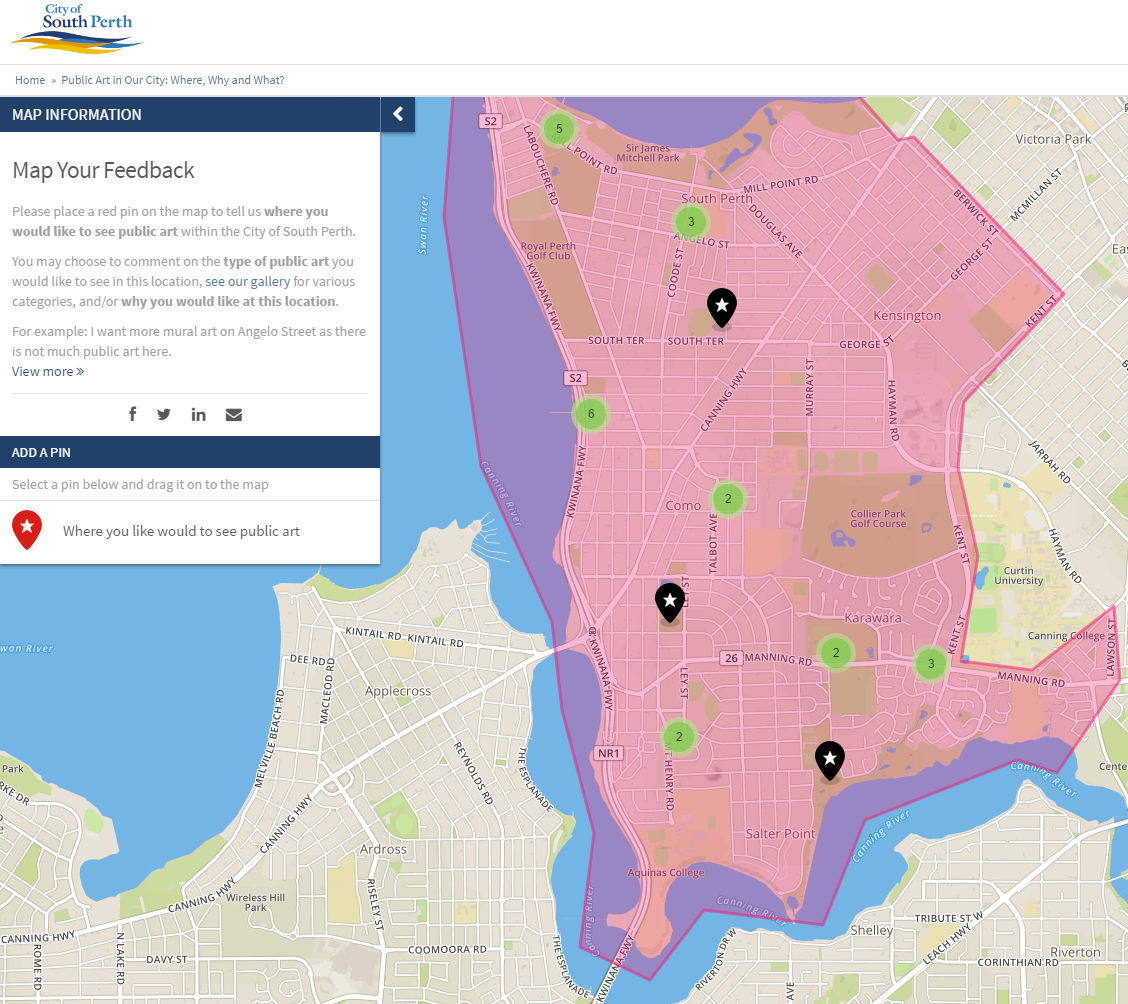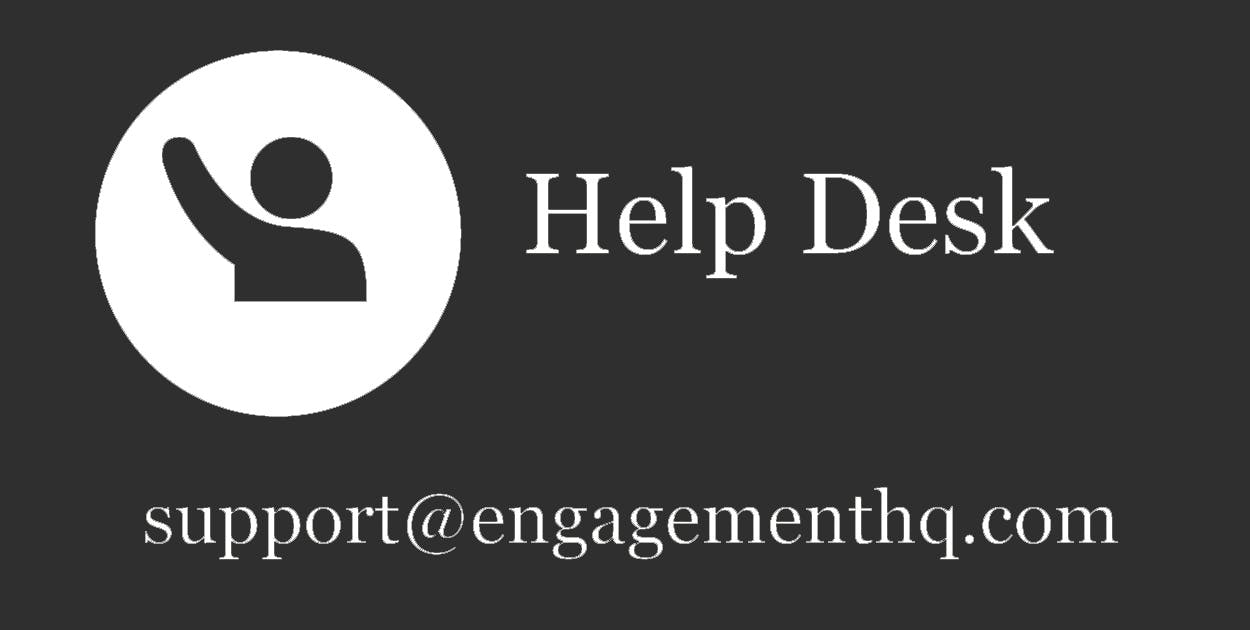Staff Picks
Learning from others is the best way to get ideas for your next consultation!
Our Staff Picks hub is where you will find a range of resources to help improve your online engagement practice. On this page, you can find content using the categories filter on the right.Read through our latest;- EHQ Staff Picks
- Online Community Engagement Advice
- EHQ Best Practice
Learning from others is the best way to get ideas for your next consultation!
Our Staff Picks hub is where you will find a range of resources to help improve your online engagement practice. On this page, you can find content using the categories filter on the right.Read through our latest;- EHQ Staff Picks
- Online Community Engagement Advice
- EHQ Best Practice
Category Feature Release Show all
-
New: Hub Administrator
Share on Facebook Share on Twitter Share on Linkedin Email this linkWe are back with a EHQ beta release for our new role, Hub Administrator. If you want this feature enabled, please get in touch with us at support@engagementhq.com
In addition to the Site and Project Administrators, a Hub Administrator is a Project Administrator with a few capabilities as that of a Site Administrator such as accessing the Participants page and sending newsletters.
While a Site Administrator has access to make changes across sites and projects, the various capabilities of a Hub Administrator and a Project Administrator can be seen in the table below:
Hub Administrator Project Administrator Can access only those projects assigned by the Site Administrator, can access the rest of the projects as a Participant Can access only those projects assigned by the Site Administrator, can access the rest of the projects as a Participant Can add a new Project Cannot add a new Project, can only access projects assigned by the Site Administrator Can clone a Project Cannot clone a Project Can delete a Project Cannot delete a Project Can publish a Project Cannot publish a Project Can view the list of Projects assigned by the Site Administrator Can view the list of Projects assigned by the Site Administrator Can view Participants Cannot view Participants Can send Newsletters Cannot send Newsletters -
Places Is Now Available On All EHQ Sites
Share on Facebook Share on Twitter Share on Linkedin Email this linkThe transformation is complete. What was known as 'Mapper' is now Places and with a new name comes plenty of new functionality. After weeks of development and beta testing, we are excited to release Places to all sites.
Existing maps will automatically migrate to the new version, no need for you to do anything. However, we do recommend you log in and set up a test map for yourself. This is a release you do NOT want to miss!What's new?
-
Centred Map: Where in the old map your participants could move about as much as they wanted, Places restricts the map to what you select during set up. If you want people to be limited in their pin placement to a very specific area, simply select that area and the level of zoom. If a participant tries to move out of this area, the map snaps back and centers it to what you have selected. If you want to be even more restrictive, see point 6 below.
-
Different Map Styles: Choose from eight different map styles, including Satellite view.
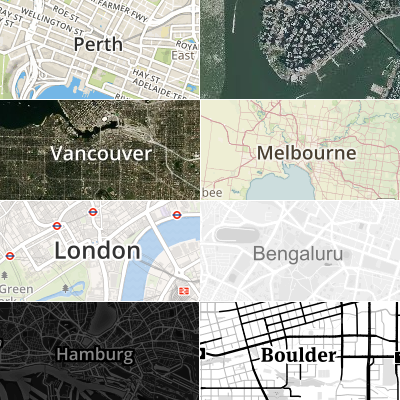
-
Different Pins: You can now determine categories for your pins and choose from a whole library of different icons. You can also rename each pin and assign a colour of your choice.
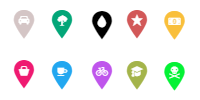
-
Filter pins by category: Now that you can enable multiple categories, your participants will be able to filter the categories to have the map only display pins they are interested in.
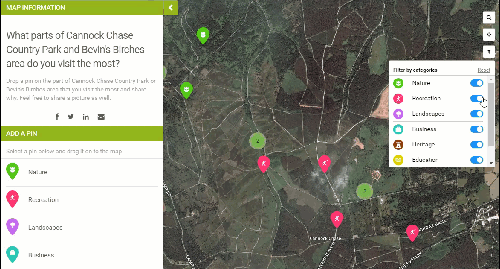
-
Photo Upload: Allow your participants to upload photos into their pins.
-
Draw Boundaries: You can now draw a zone into your map and restrict pin placement to that zone.
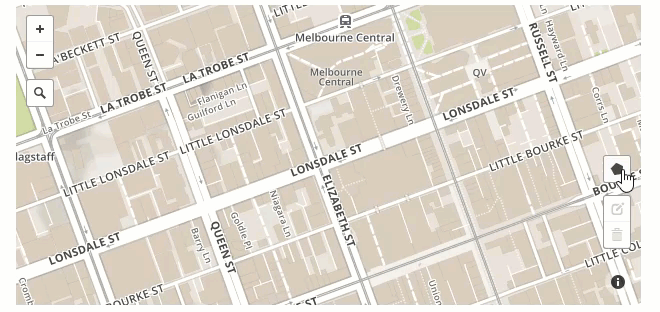
-
Address details: Placing a pin will automatically search for the corresponding address to this pin. Participant can now also search for an address proactively.
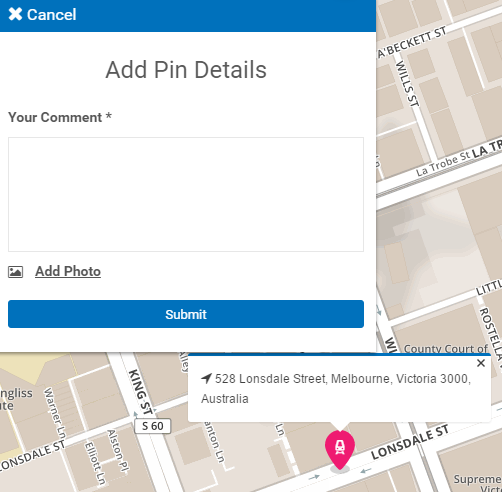
-
Full size: Participation in 'Places' will occur in full screen.
-
Fully responsive: Places is a treat to engage with, even on mobile phones and tablets. More than just being responsive, Places is EHQ's first tool in which has its own mobile version that works beautifully on any device, without any additional download.
-
Find your location: On those sites that have an SSL certificate installed, participants can find themselves on the map. This is extremely helpful if people want to engage on their phone, while they are visiting an area you are consulting on.

-
GIS Layers: Apply GIS layers to your map to further customise the map and provide additional context for your participants.
- Pin clustering: Depending on the level of zoom, pins will now form clusters. This will improve the look of the map and ensure that even maps with lots of pins remain visually attractive and can be navigated with ease.
What remains the same?
Survey: In 'Places' you can still construct a survey that is displayed to the participant before they can submit their pin. In the survey, you can still choose from five different questions types (six if you count the photo upload from above as a separate question).- Single Line
- Essay
- Dropdown
- Radio Button
- Checkboxes
- Date and time of contribution
- Participant's registration details
- Latitude and longitude of pin
- Pin category
- Comment
- Any additional survey questions you may have asked
-
Centred Map: Where in the old map your participants could move about as much as they wanted, Places restricts the map to what you select during set up. If you want people to be limited in their pin placement to a very specific area, simply select that area and the level of zoom. If a participant tries to move out of this area, the map snaps back and centers it to what you have selected. If you want to be even more restrictive, see point 6 below.
-
Get Ready for EHQ Places
Share on Facebook Share on Twitter Share on Linkedin Email this linkOur completely re-imagined and redeveloped mapping tool, now branded 'Places', is nearing its completion. Over the last few weeks we have begun to enable Places on selected EHQ sites that are currently not actively engaging with the old mapping tool and are therefore in a good place to experiment with Places.
Yesterday, our first ever Places map was published by the City of South Perth, and it looks terrific.
If you are interested in trying out Places exclusively before we roll it out to the wider platform, read this article and get in touch with us.
-
New: Follow Project Widget And Email Preferences
Share on Facebook Share on Twitter Share on Linkedin Email this link
Late July we started a double release that introduced a new widget and will allow you and your participants to manage their email preferences, much in the same way that you already know you can from other applications like LinkedIn or Facebook.
As with our Participant Management release recently, we are in the process of making communication with and from EngagementHQ more effective and easier to manage. This is another step in this direction and you can expect more communication focused releases in the future.
This release has been rolling out in stages starting 01 August 2016.
Follow Project Widget
This widget was developed based on popular demand. It allows participants, registered or unregistered, to 'follow' any published projects, effectively becoming a subscriber for emails. It is a simple field that asks for an email address.
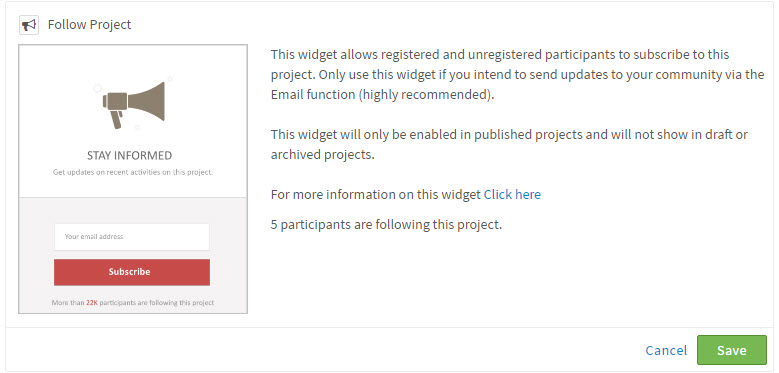
The list of subscribers is then collated and made available to you in the newsletter, where you can decide to send the emails to the subscribers of a project.
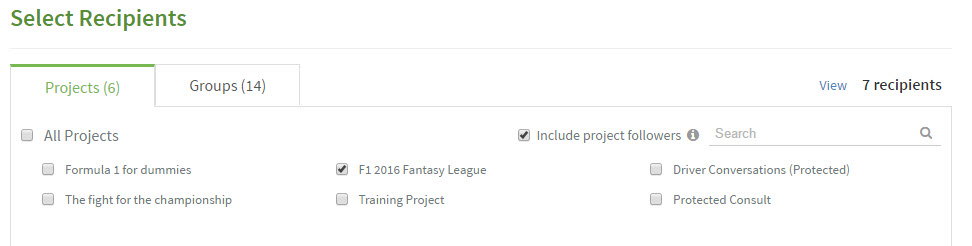
The follow project can be selected form the list of available widgets in any project. See here for technical detail.
Email Preferences
Administrators
Some of our sites already sent out weekly digest emails, which includes a summary of all activity on your site, as well as archival summary emails, which include a summary report for you when you archive your project. Every administrator can now enable or disable these emails individually. This is a new function added when you manage your profile.
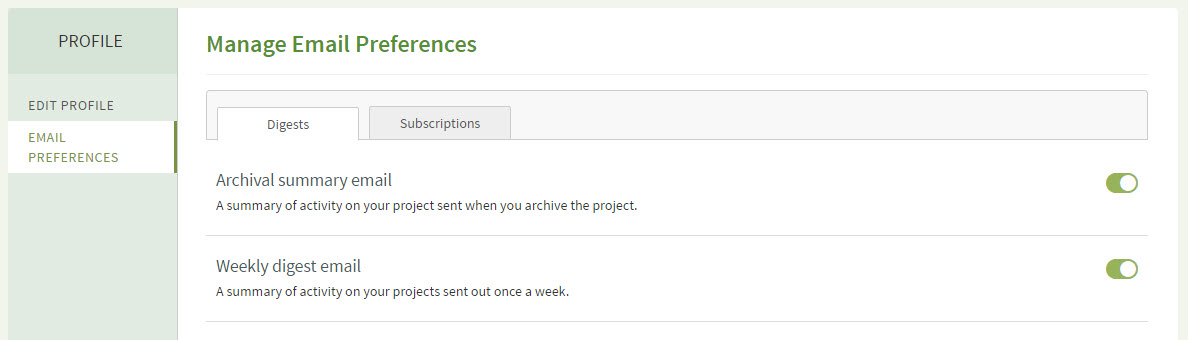
Participants
While unregistered participants are asked to verify their email after following a project, already registered participants can find all their subscriptions in their profile page.
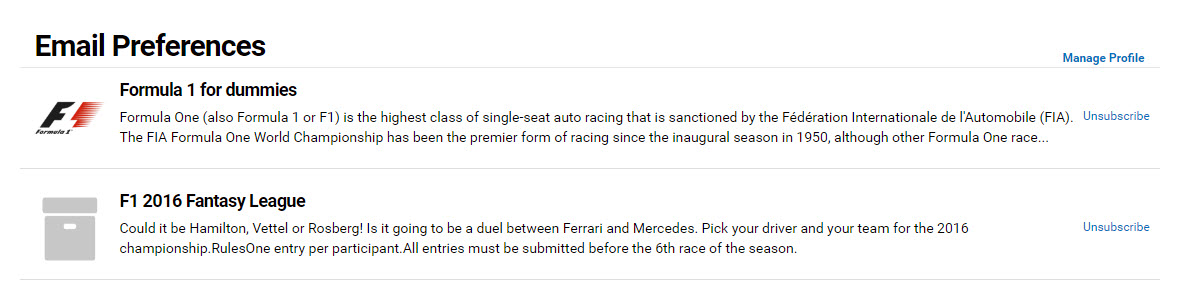
As usual, please direct any questions about this release to support@engagementhq.com
-
Upgrade: Fixed Limit For Checkbox Options In Surveys
Share on Facebook Share on Twitter Share on Linkedin Email this linkDue to popular demand we have upgraded the 'Checkbox' question type in EHQ's Surveys to allow you to limit the amount of options respondents can select.
Although this is also available in already published surveys, as usual we recommend to be very cautious when amending already published surveys.
A Lot Of Text To Override The Truncation A Lot Of Text To Override The Truncation A Lot Of Text To Override The Truncation A Lot Of Text To Override The Truncation A Lot Of Text To Override The Truncation A Lot Of Text To Override The Truncation A Lot Of Text To Override The Truncation A Lot Of Text To Override The Truncation A Lot Of Text To Override The Truncation A Lot Of Text To Override The Truncation A Lot Of Text To Override The Truncation A Lot Of Text To Override The Truncation A Lot Of Text To Override The Truncation A Lot Of Text To Override The Truncation A Lot Of Text To Override The Truncation A Lot Of Text To Override The Truncation A Lot Of Text To Override The TruncationAdmin view
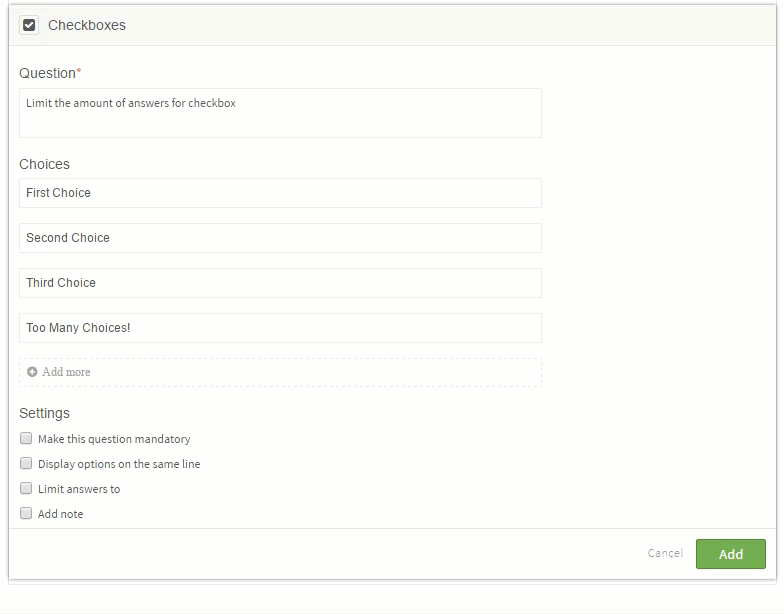
Participant View
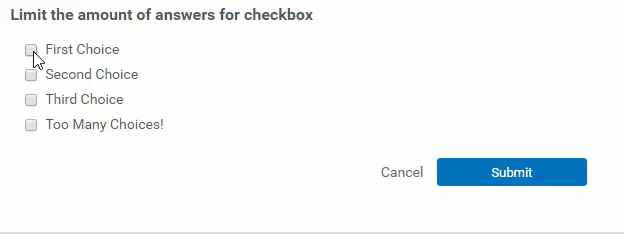
-
New: Brainstormer Notification Emails
Share on Facebook Share on Twitter Share on Linkedin Email this linkEHQ's Brainstormer now has automatic notifications for admins and participants. It is a feature that we added based on your feedback.
It is available on all current Brainstormers and any Brainstormers you set up in the future. If you want to enable notifications for an already published instance, simply edit it and tick the appropriate box(es) outlined below.
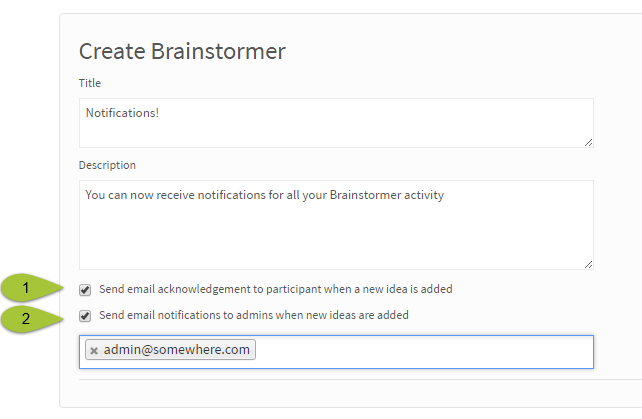
.png?1467621363)
-
New: Activity Page
Share on Facebook Share on Twitter Share on Linkedin Email this linkKeeping up with participant's activity and engagement on your site is a key task for any site administrator and our new 'Activity' page will make sure it is easier than ever.
You are used to keeping track of engagement via the Live Activity Feed on Dashboard. Now you can see the details of all engagement in one space and quickly navigate to pages where your attention and action is required, such as your Q&A tools.
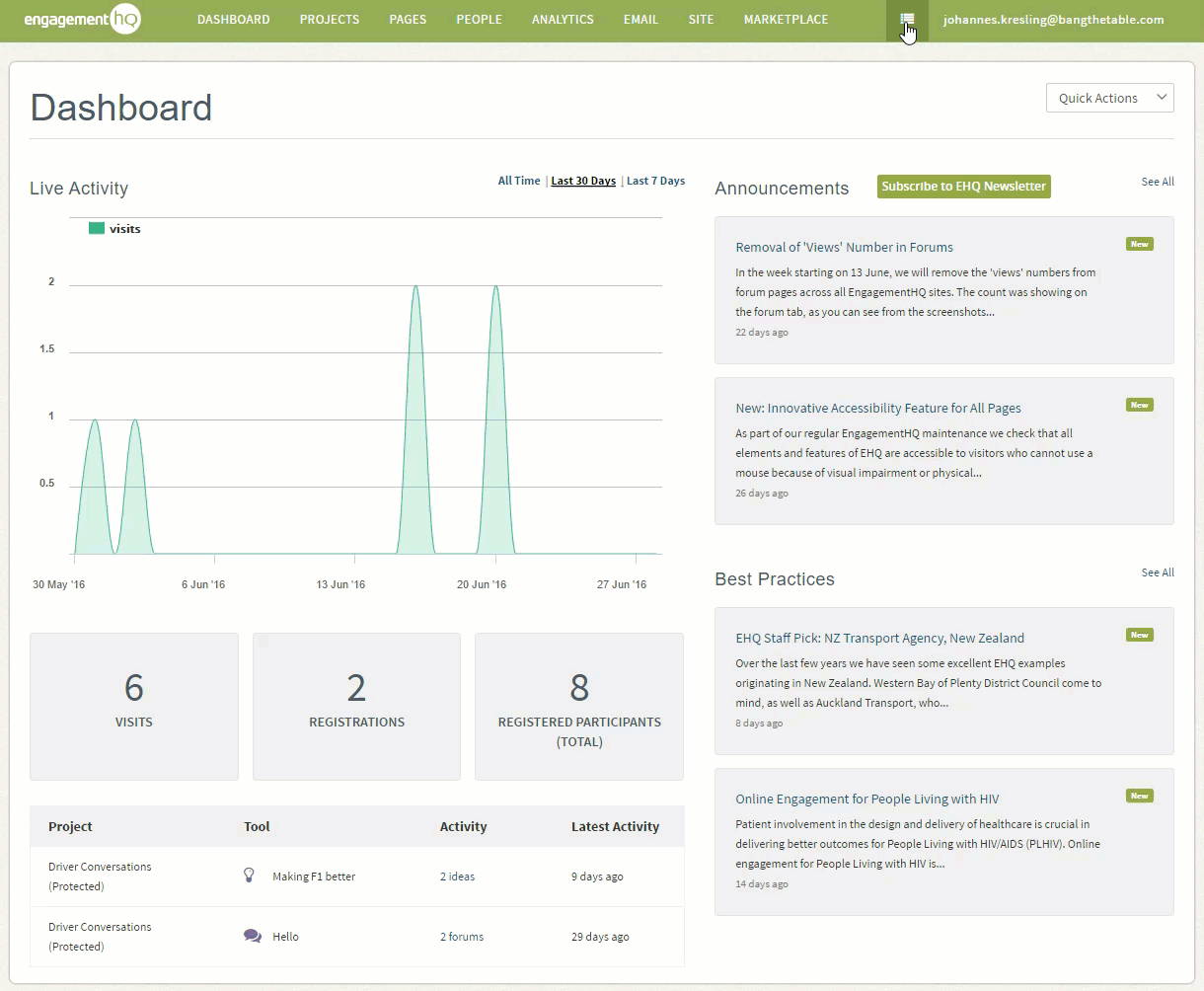
How do I find it?
Click on the
 symbol in the top right next to your email address.
symbol in the top right next to your email address.What can I do on the page?
See all activity that occurred on in your EHQ from the day this was made available to you and quickly navigate to parts of the site that need your attention. Site administrators can see ALL activity. Project administrator can see activity for projects they have been assigned to.
When will it be rolled out?
Bit by bit over the next two weeks, starting on 30 June 2016.
Where can I read more?
Click here for more detail and if you require help navigating the Activity Page.
-
Upgrade: Modernised 'Sign Up' And 'Login' Screens
Share on Facebook Share on Twitter Share on Linkedin Email this linkWe are now in the process of upgrading all login and registration form screens.
There are plenty of good reasons why we worked on this:
- With centre alignment the new screens are optimised for mobile / tablet.
- The UI is much simpler and cleaner and hence more contemporary, in line with leading sites like Twitter, LinkedIn, Medium, MySpace and Google.
- The new sign in screen has actually been successfully implemented and tested on Australia Post's 'Small Business Conversation' site.
Will the upgrade affect the look of my site?Yes, check out the screenshots below or see it on our community site and compare that to the demonstration site, which will be the last site to have this enabled.
 When will this be rolled out?This upgrade will be rolled out bit by bit and we envisage to have the process completed by 15 June 2016.Will this affect my registration form?Yes, but only the look and feel of it. The form itself, that means the questions and functionality of it, does not change.I don't want to wait that long, can I have this enabled now?Yes, you can. Just send us an email to support@engagementhq.com and ask for it.
When will this be rolled out?This upgrade will be rolled out bit by bit and we envisage to have the process completed by 15 June 2016.Will this affect my registration form?Yes, but only the look and feel of it. The form itself, that means the questions and functionality of it, does not change.I don't want to wait that long, can I have this enabled now?Yes, you can. Just send us an email to support@engagementhq.com and ask for it. -
Upgrade: Newsletter Function Simplified
Share on Facebook Share on Twitter Share on Linkedin Email this linkWe have revamped EHQ's inbuilt newsletter feature and simplified it significantly.
What has changed?
Apart from improving the overall look of all outgoing emails, we have consolidated steps and are down from nine to four simple steps.
NOTE: Only site administrator can send emails. Project administrators can NOT send emails.
-
Design Newsletter
- Provide a subject line.
- Choose to include your site logo and pick a banner. This banner can either be your site banner or a project specific banner, even on templates that do not feature banners, such as Whitehaven.
- Write your email body in the content field. We have included a sample text that you can edit to your needs or simply delete all text and start with a blank canvas.
- Click on 'Preview' to move to the next step
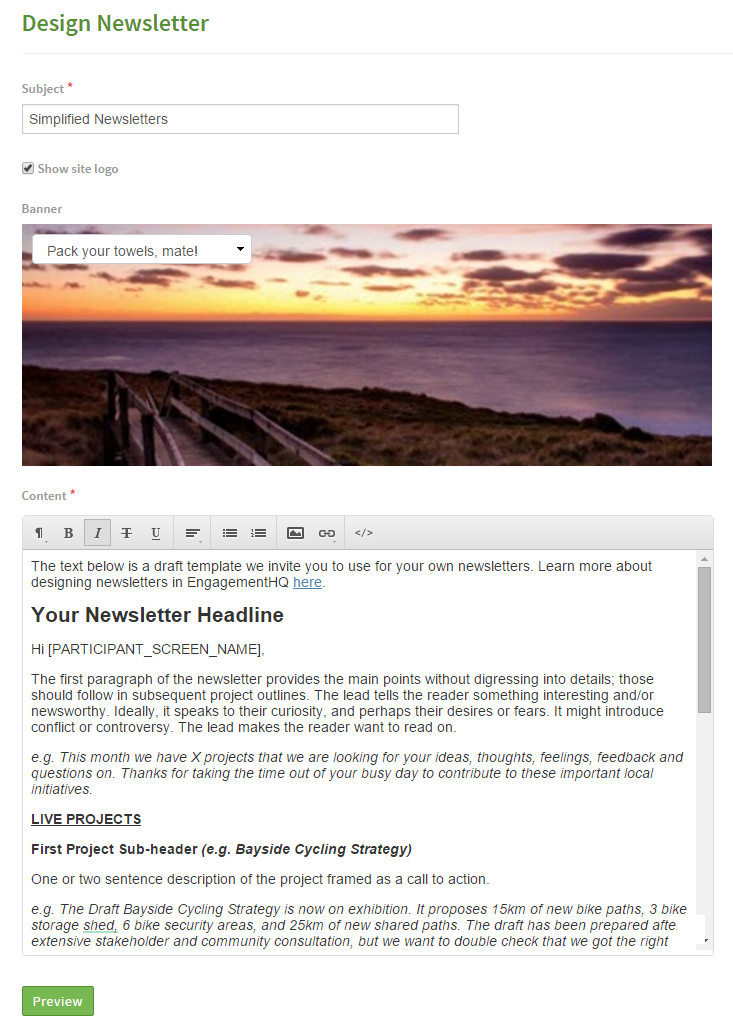
-
Preview
- Check your newsletter for typos and check all links!
- Click on 'Send Test Email' to send yourself and colleagues test emails.
-
Click on 'Select Recipients' to move to the third step.
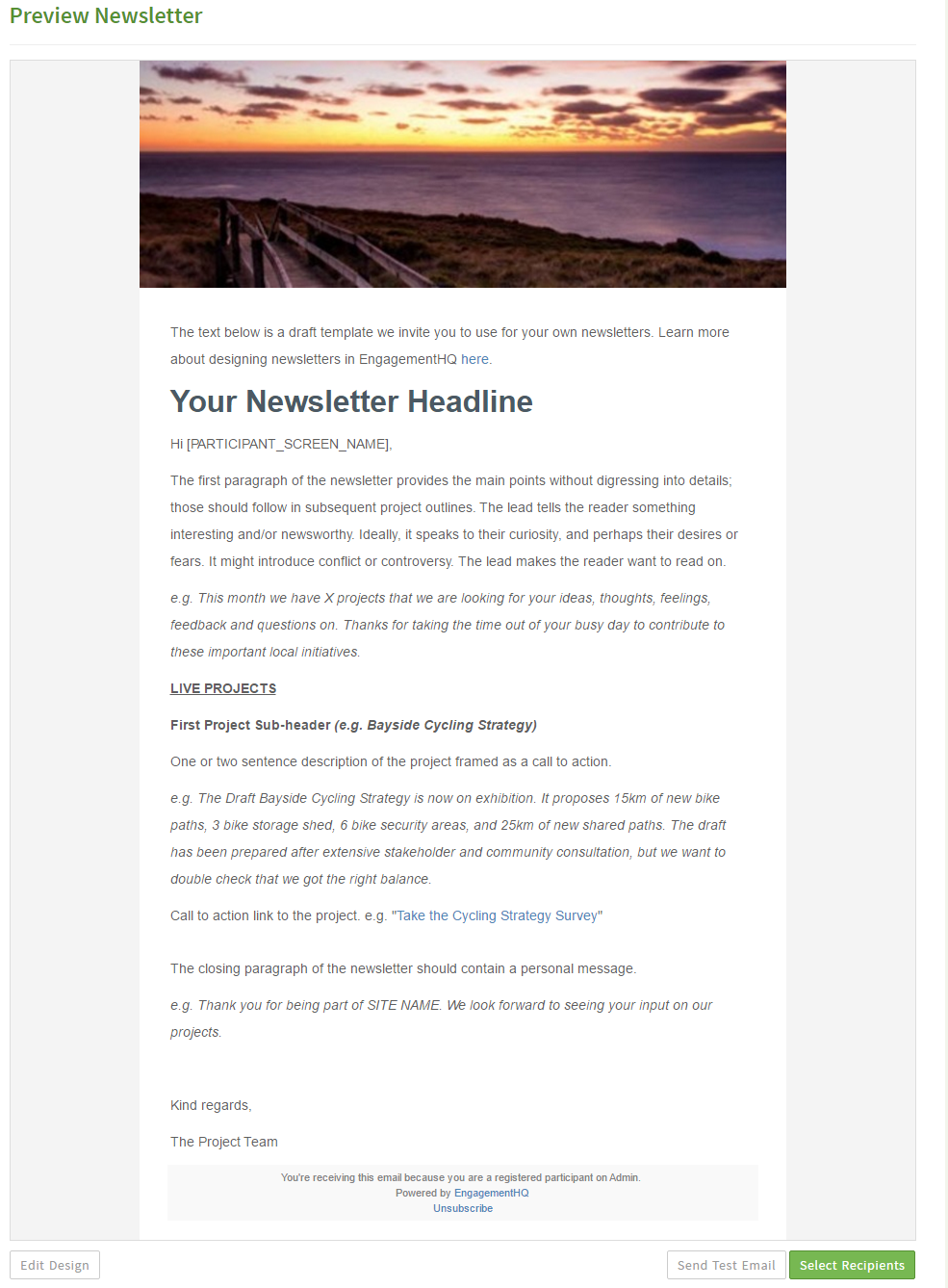
-
Select Recipients
- Choose your entire database by selecting on 'All Projects', send your emails to clusters of projects or even just a single project. If a project is selected, any participant who has registered through that project initially or is an engaged participant in that project will be on the mailing list.
- Click on 'View' in the top right to see the mailing list and manually remove participants if required. Participants who have unsubscribed, are blocked or have never activated their account will never receive any emails.
-
Click 'Review & Send' for the fourth and final step
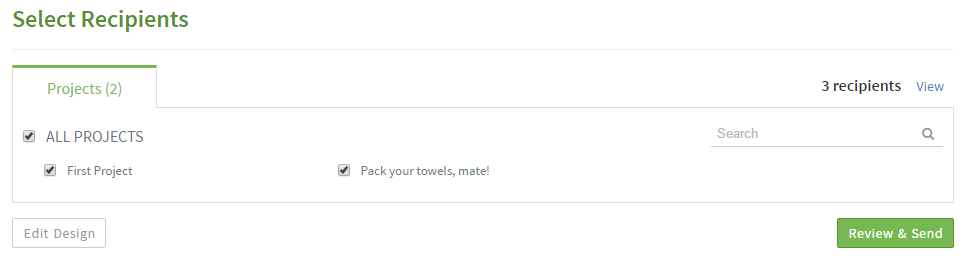
-
Review & Send
- Take one last glance over your newsletter before sending it out. This is your last chance to make sure that all links work!
That is how easy it is to send newsletters now. Watch out for best practice tips over the next few weeks of how to best use the email function to communicate with your community.
-
Design Newsletter
Categories
- EHQ Best Practice (1)
- EHQ Staff Pick (11)
- EHQ Tips and Tricks (2)
- Feature Release (9)
- Online Community Engagement Advise (2)
Quick Poll
Who's listening
-

Email nathan@bangthetable.com